Create a liquidity pool
Overview
You can create your own liquidity pools (LP) on Katana, contribute your liquidity to existing pools, and earn trading fees from the resulting transactions. This guide explains how to create a new pool, add liquidity to an existing pool, and remove liquidity from a pool.
When creating a new pool, you choose two tokens to pair together. These tokens can be any ERC20 tokens, including "main" and "seed" tokens. The system deposits your tokens into a smart contract, effectively increasing the pool's liquidity.
For example, if you decide to contribute to the AXS-RON pool, you need to deposit an equivalent value of both tokens. Say the value of 1 AXS is USD 7.17 and the value of 1 RON is USD 2.72. If you want to provide 1 AXS into the AXS-RON pool, you also need to provide around 2.7 AXS.
In recognition of your contribution, you receive liquidity pool (LP) tokens, which represent your share in the pool.
These tokens not only signify your stake but also entitle you to a portion of the trading fees generated by the pool's transactions, directly proportional to your contribution. These fees are added to pool and accrue in real-time. You can claim them by withdrawing your liquidity.
Be aware that earning a profit through providing liquidity isn't guaranteed. You may face what's known as impermanent loss, a risk that arises from fluctuations in the value of the deposited tokens.
Prerequisites
- To provide liquidity on Katana, you need to have tokens in your Ronin Wallet. You can acquire tokens by depositing from Ethereum using Ronin Bridge, buying tokens through the Purchase website, or receiving tokens from other users. For more information, see Acquire RON.
- Token creators: to create a liquidity pool with your token on Katana, you need to meet the following requirements:
- Have your ERC20 token contract deployed on the Ronin network.
- Have your token reviewed by Sky Mavis.
- Have your Ronin address whitelisted by Sky Mavis. During the whitelisting period, only you can create liquidity pools with your token. This address will be linked to your token contract after you deploy it.
Launch your ERC20 token
If you're a token creator, you can launch your own ERC20 token on Katana and create a liquidity pool with it. This is a unique opportunity to bootstrap liquidity for your tokens and incentivize trading. By creating a pool, you provide a platform for users to trade your token with other tokens, increasing its utility and value.
During an initial whitelisting period, only you as the owner of the Ronin address that deployed the ERC20 token can create liquidity pools with your token. After the whitelisting period ends, users can contribute liquidity to your pool or create their own pools with your token.
After creating a liquidity pool, you can create a farm to encourage users to contribute liquidity to your pool.
Write an ERC20 token contract
To create a token, we recommend that you use the OpenZeppelin ERC-20 contract. This way, you don't have to write the contract from scratch. Instead, you import the library and use its functions.
Your token contract MUST strictly follow the ERC20 token standard and our smart contract guidelines. For more information, refer to Smart contract guidelines.
Deploy the contract to Ronin
Deploy your token contract to the Ronin network. Make sure to test your contract on the Saigon testnet before deploying it to the Ronin mainnet.
For more information, refer to Deploy a smart contract on Ronin.
Submit token address and publish timestamp
Submit the following information to your Sky Mavis partner engineer:
- Deployer Ronin address for LP creation.
- Publish timestamp for your token.
- ERC20 token contract address.
- Deployer Ronin address for farm creation if different from the LP creation address.
Sky Mavis will review your ERC20 token contract to ensure it meets the requirements. If the contract is approved, Sky Mavis will map your LP creation Ronin address with the contract address. This will make the token visible to you on Katana, where you can launch liquidity pools with it.
Create a liquidity pool
-
Go to Katana and connect your Ronin Wallet.
-
Select the Liquidity pool page, then click Create new pool.
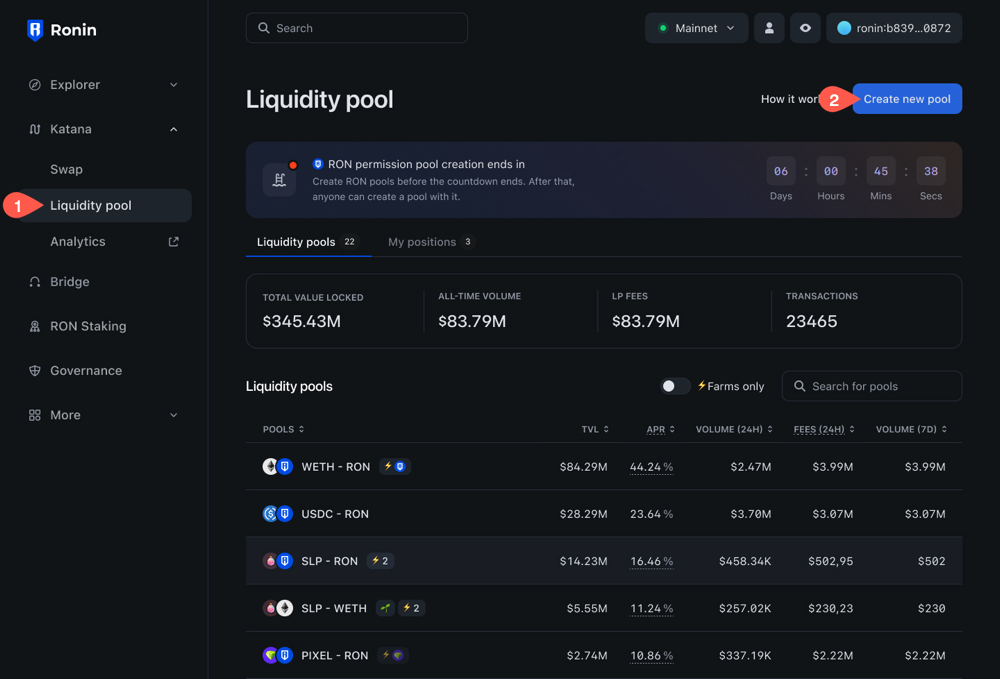
-
Select the tokens you want to pool, then enter the amount. You may need to approve both tokens in your Ronin Wallet if you interact with them for the first time. Token creators: select your token from the list. When selecting the token, you will see its publish date at the bottom. This date signifies when the whitelisting period ends
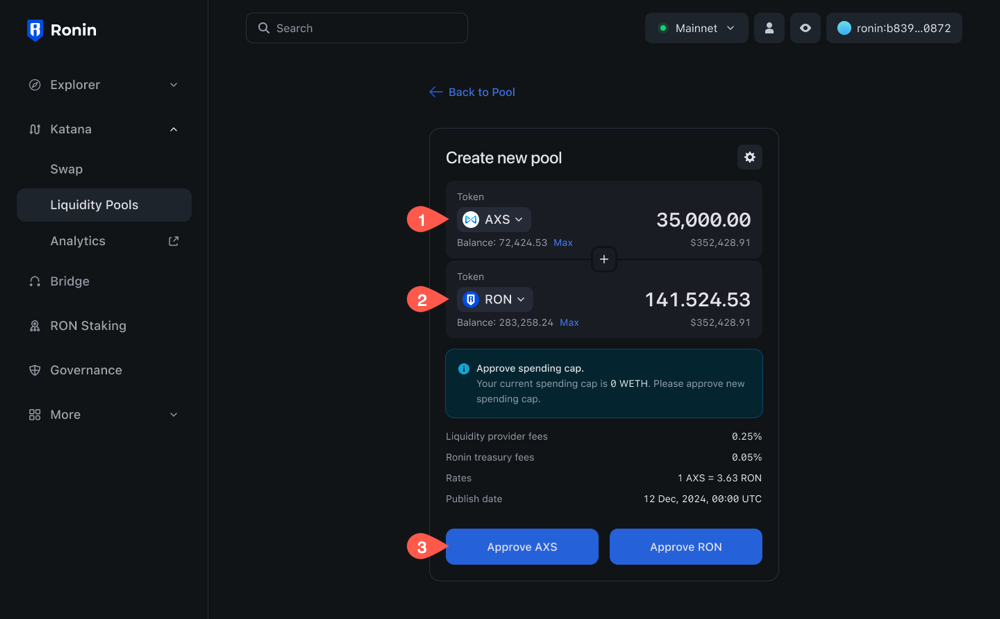
-
Click Confirm to finalize pool creation.
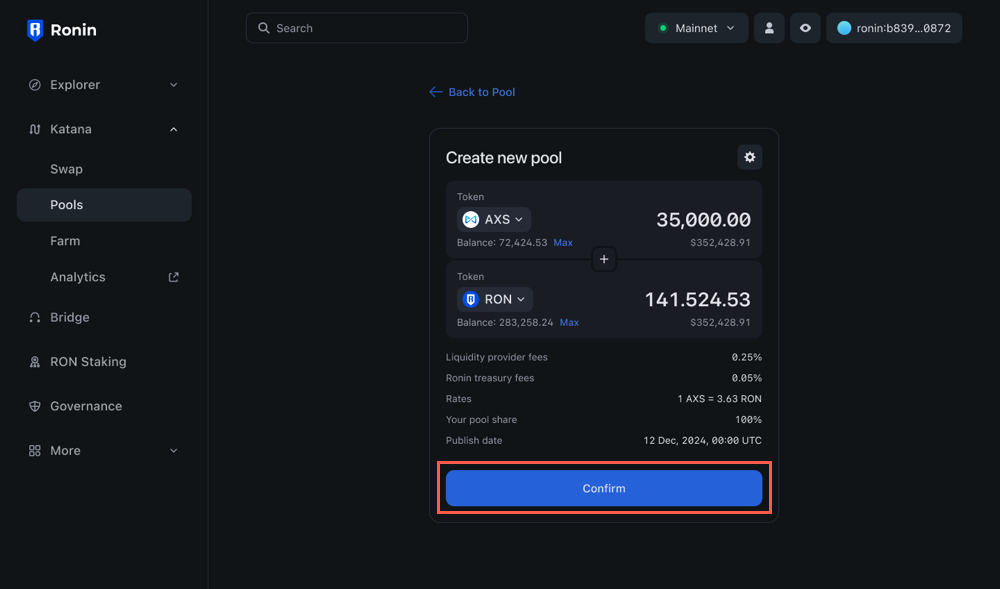
-
Review the details of your liquidity contribution:
- The amount of tokens you are contributing.
- The amount of LP tokens you will receive in return.
- The exchange rate.
- The share of the pool you will receive, which is 100% for a pool creator.
- The publish date of the token, which signifies when the whitelisting period ends.
Click Create pool & Supply, then confirm the transaction in your Ronin Wallet.

Your pool is now created and scheduled for publishing on the specified date.
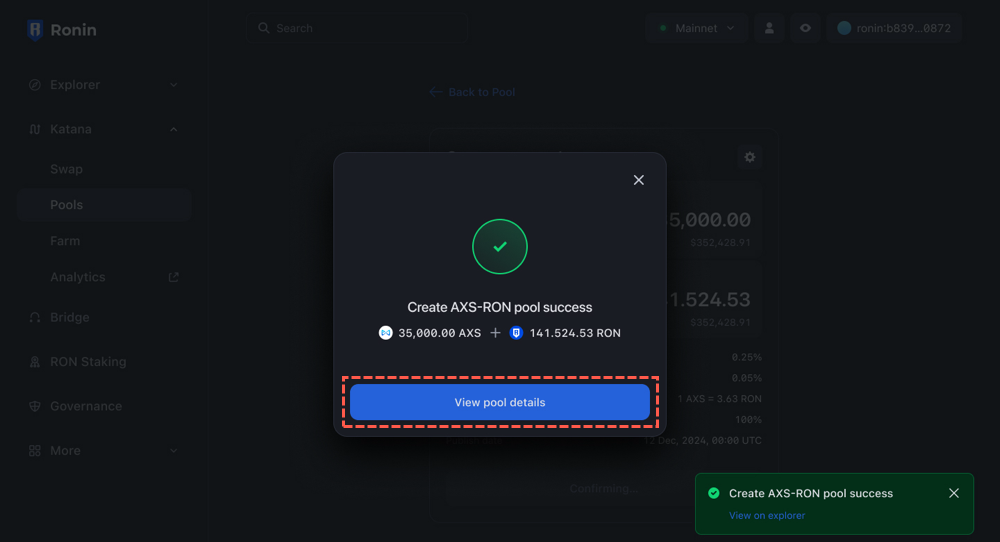
As long as the pool is in a scheduled state, only you can see it.
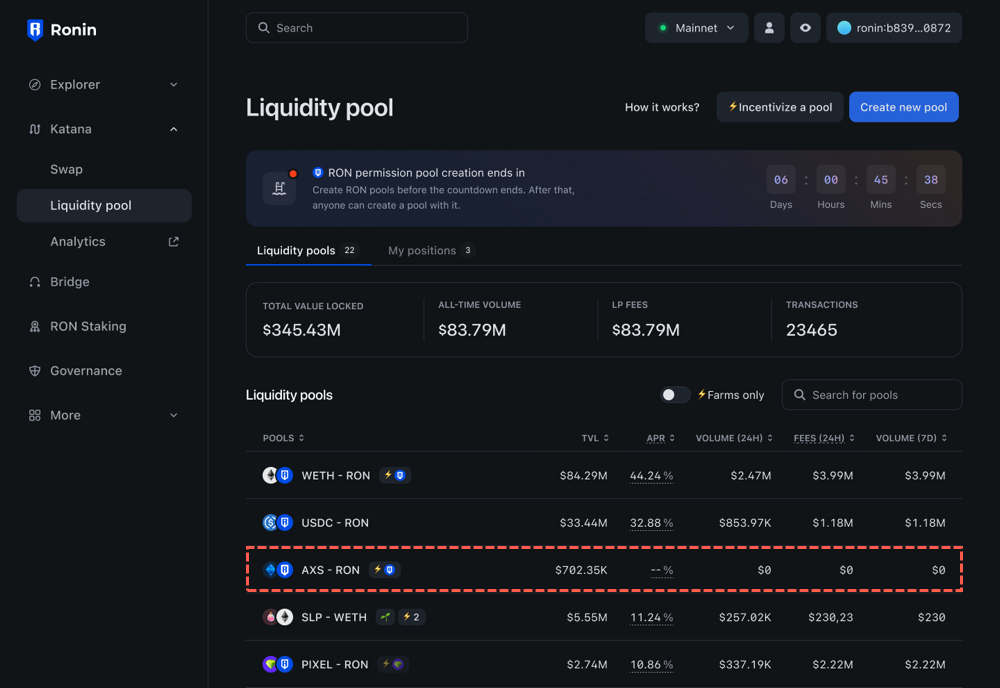
On the publishing date, the pool will become available for all Katana users to contribute liquidity to. As a liquidity provider, you will start earning fees from the pool's transactions.
As a token creator, you can also create a farm for your token. For more information, see Create a farm.
Edit a pool
You can change the initial amount of tokens in a pool as long as the pool is in a scheduled state.
- On the Liquidity pool page, select the pool you want to edit.
- Add or remove tokens from the pool. For more information, see Add liquidity to a pool.
- Click Confirm, review the details, then confirm the transaction in your Ronin Wallet.